Why are Enhanced Conversions Important?
As discussed in our Biggest 2023 Digital Marketing Phenomena post a few weeks ago, Google Ads Enhanced conversions is one of the ways marketers can fill some of the gaps in data that are caused by the increase in privacy regulations in the different browsers, specifically for cross-site traffic.
The reason Google has been pushing businesses to adopt Enhanced conversions is that they have seen a 5% conversion rate improvement on search and 17% conversion rate improvement on YouTube by enabling the feature. The more conversion data Google Ads has, the better you and Google can optimize your account.
To put it simply: When Google cannot get a Click ID, it is trying to get anonymized user information (email, name, phone number), match it with their Google login data records, and report a conversion more accurately.
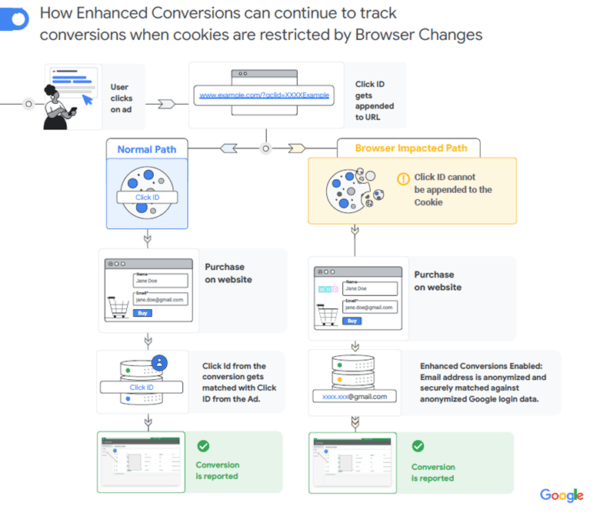
However, while Google makes it seem like the implementation is right and simple for everyone, at (un)Common Logic, we found it to vary greatly.
Requirements for Setting Up Google Ads Enhanced Conversions
First, thus far, Enhanced conversions only work when accounts use the Google Ads tag. In other words, you will not be able to opt in to Enhanced conversions if your account is importing conversions from Google Analytics (Universal Analytics or GA4) or uploading offline conversions.
If not using the Google Ads tag, each marketer should think whether switching to Google Ads conversion reporting is right for the account.
For example, if the account is importing conversions from Google Analytics, we would recommend switching as a best practice, especially if your current account is importing Universal Analytics goals since Universal Analytics is set to sunset in June 2023.
Second, when it comes to simplicity, some accounts are very fortunate because Google has added the ability to automatically opt in within Google Tag Manager with just a click of a button.
While that number appears to be gradually growing, our agency found only 2% of our accounts so far with this capability.
For everyone else, the complexity of implementing Enhanced conversions will depend on how user information is recorded by the site. If information is already set to record on the confirmation page (i.e., thank you page), implementation will be relatively simple.
Otherwise, a developer will need to be involved in the process. Although the developer task should not take long, in most cases, developer resource time is scarce which can delay implementation by several weeks.
Prior to starting the process and to confirm you can implement Enhanced Conversions, please ensure you have:
- Access to Google Ads
- Access to GTM
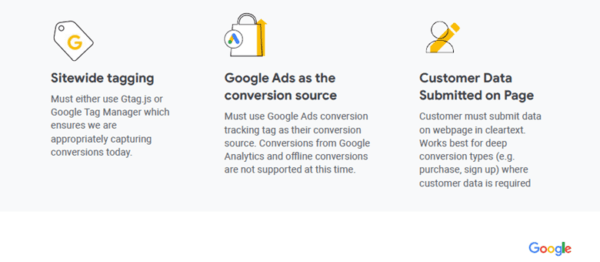
How Do You Set Up Google Ads Enhanced Conversions?
If you are able to implement automatically, first, make sure that you have waited five days after signing the Terms of Service in your Google Ads account. After that has happened you can check your conversion tracking tags in Google Tag Manager to see if those are enabled for enhanced conversions and proceed with the implementation, as follows:
- Sign in to your Google Tag Manager account.
- Click Workspace, then click Tags from the navigation menu.
- Select the Google Ads conversion tracking tag that you’d like to implement Enhanced conversions with and edit that tag. Make sure that this conversion action has the same conversion tracking ID and label as the conversion action that you enabled enhanced conversions for in your Google Ads account.
- Click Include user-provided data from your website. If you do not see this, make sure that you’ve signed the terms of service in the Google Ads account managing the conversion action that you’re setting up enhanced conversions for. If you believe that you’ve done this, waited five days and still don’t see the ‘Provide enhanced conversion’ data field in Google Tag Manager, contact your Google representative or Google Support if you don’t have a representative.
- Under User Data, select New Variable and then select User provided data.
- Select Automatic collection.
- Click Save for the variable and then save the conversion tracking tag.
If you currently use Google Tag Manager for conversion tracking, you can manually implement Enhanced conversions with slight changes to your configuration. There are two primary ways in which you can implement Enhanced conversions in Google Tag Manager:
- Using ‘Manual configuration’ with CSS selectors or existing data layer variables. No code changes are required on your page (recommended if Automatic isn’t available). This is the easiest way to implement enhanced conversions with Google Tag Manager because this usually requires no code changes on your page as long as you have customer data available on your conversion page (for example, an email). This video provides additional details on how to do it.
If you frequently change your website code, in particular the formatting or CSS selectors on your conversion page, you may want to consider using data layer variables instead or the ‘Code’ option below, as changing your website formatting could disrupt the CSS selector method. - Using the ‘Code’ method to send all data in a single data object. Code changes may be required on your page. You can implement enhanced conversions as a single data object using JavaScript variables on your conversion page as long as the customer data that you would like to pass in the enhanced conversions tag (for example, email, phone numbers, etc.) are defined in global JavaScript variables on your conversion page. This method is useful if you prefer to pass the information using JavaScript variables or if the customer data isn’t available on the conversion page (for example, it is available on previous pages and needs to be passed to the conversion page). It is also preferable if you frequently change the formatting on your website, as it’s more resilient to code changes.
Need More Help with Enhanced Conversions or Digital Marketing?
Contact us if you have any questions about Enhanced conversions, deprecation of third party cookies, or if you need help with implementation.
Want to know more? Learn about our data-driven approach to paid media services or analytics or check out additional resources from Google on Enhanced conversions.
Why are Enhanced Conversions Important?
As discussed in our Biggest 2023 Digital Marketing Phenomena post a few weeks ago, Google Ads Enhanced conversions is one of the ways marketers can fill some of the gaps in data that are caused by the increase in privacy regulations in the different browsers, specifically for cross-site traffic. The reason Google has been pushing businesses to adopt Enhanced conversions is that they have seen a 5% conversion rate improvement on search and 17% conversion rate improvement on YouTube by enabling the feature. The more conversion data Google Ads has, the better you and Google can optimize your account. To put it simply: When Google cannot get a Click ID, it is trying to get anonymized user information (email, name, phone number), match it with their Google login data records, and report a conversion more accurately.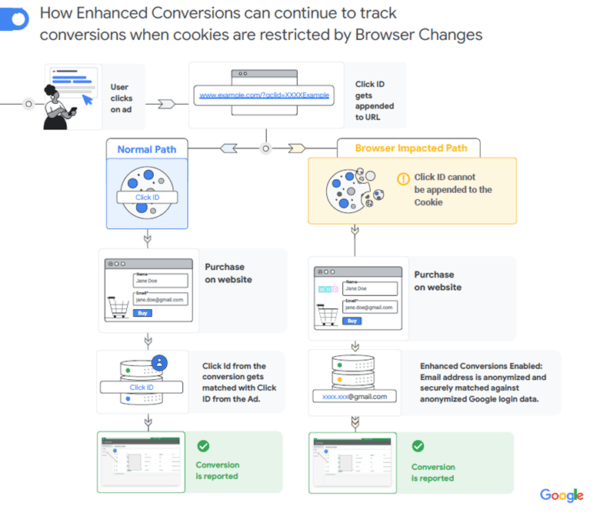 However, while Google makes it seem like the implementation is right and simple for everyone, at (un)Common Logic, we found it to vary greatly.
However, while Google makes it seem like the implementation is right and simple for everyone, at (un)Common Logic, we found it to vary greatly.
Requirements for Setting Up Google Ads Enhanced Conversions
First, thus far, Enhanced conversions only work when accounts use the Google Ads tag. In other words, you will not be able to opt in to Enhanced conversions if your account is importing conversions from Google Analytics (Universal Analytics or GA4) or uploading offline conversions. If not using the Google Ads tag, each marketer should think whether switching to Google Ads conversion reporting is right for the account. For example, if the account is importing conversions from Google Analytics, we would recommend switching as a best practice, especially if your current account is importing Universal Analytics goals since Universal Analytics is set to sunset in June 2023. Second, when it comes to simplicity, some accounts are very fortunate because Google has added the ability to automatically opt in within Google Tag Manager with just a click of a button. While that number appears to be gradually growing, our agency found only 2% of our accounts so far with this capability. For everyone else, the complexity of implementing Enhanced conversions will depend on how user information is recorded by the site. If information is already set to record on the confirmation page (i.e., thank you page), implementation will be relatively simple. Otherwise, a developer will need to be involved in the process. Although the developer task should not take long, in most cases, developer resource time is scarce which can delay implementation by several weeks. Prior to starting the process and to confirm you can implement Enhanced Conversions, please ensure you have:- Access to Google Ads
- Access to GTM
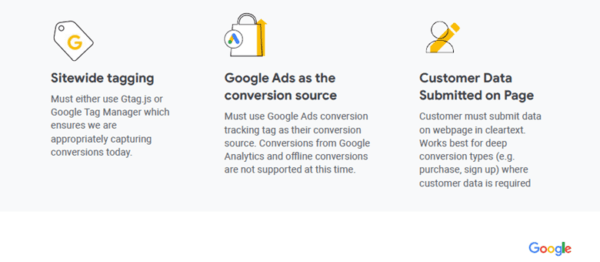
How Do You Set Up Google Ads Enhanced Conversions?
If you are able to implement automatically, first, make sure that you have waited five days after signing the Terms of Service in your Google Ads account. After that has happened you can check your conversion tracking tags in Google Tag Manager to see if those are enabled for enhanced conversions and proceed with the implementation, as follows:- Sign in to your Google Tag Manager account.
- Click Workspace, then click Tags from the navigation menu.
- Select the Google Ads conversion tracking tag that you’d like to implement Enhanced conversions with and edit that tag. Make sure that this conversion action has the same conversion tracking ID and label as the conversion action that you enabled enhanced conversions for in your Google Ads account.
- Click Include user-provided data from your website. If you do not see this, make sure that you've signed the terms of service in the Google Ads account managing the conversion action that you're setting up enhanced conversions for. If you believe that you’ve done this, waited five days and still don't see the ‘Provide enhanced conversion’ data field in Google Tag Manager, contact your Google representative or Google Support if you don't have a representative.
- Under User Data, select New Variable and then select User provided data.
- Select Automatic collection.
- Click Save for the variable and then save the conversion tracking tag.
- Using 'Manual configuration' with CSS selectors or existing data layer variables. No code changes are required on your page (recommended if Automatic isn't available). This is the easiest way to implement enhanced conversions with Google Tag Manager because this usually requires no code changes on your page as long as you have customer data available on your conversion page (for example, an email). This video provides additional details on how to do it. If you frequently change your website code, in particular the formatting or CSS selectors on your conversion page, you may want to consider using data layer variables instead or the 'Code' option below, as changing your website formatting could disrupt the CSS selector method.
- Using the 'Code' method to send all data in a single data object. Code changes may be required on your page. You can implement enhanced conversions as a single data object using JavaScript variables on your conversion page as long as the customer data that you would like to pass in the enhanced conversions tag (for example, email, phone numbers, etc.) are defined in global JavaScript variables on your conversion page. This method is useful if you prefer to pass the information using JavaScript variables or if the customer data isn't available on the conversion page (for example, it is available on previous pages and needs to be passed to the conversion page). It is also preferable if you frequently change the formatting on your website, as it’s more resilient to code changes.

